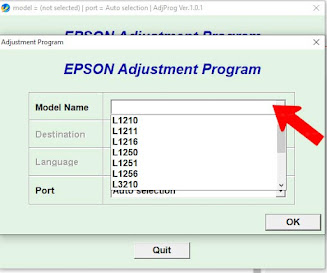EPSON L3210 Resetter free Download
Is your EPSON L1210, L3215, L3216, L3210, L3250, L3251, L3260, L5290, Eco Ink Tank Printer two Red Light Blinking and showing the Error Notice or Message “Service Required” when you try to print?
Free Download the EPSON L3210 Resetter or Adjustment Program Zip / Rar File from this website and solve this problem in a few easy steps within few minutes. No need to visit EPSON Authorised Service Center or call Service Engineer, it’s a very easy process for you can resolve it in your home, office, or workplace
After identifying the problem, you have to download a tool named “Epson L3210 Resetter or Adjustment Program.” We have provided it for you on this site. So, please find the Download button and get it. Remind that it works only on a Windows-based PC or Laptop.
How to Reset EPSON L3210 (Step by Step) with Resetter or Adjustment Program
Follow the below some easy steps and you will be able to reset your EPSON L1210, L3210, L3250, L3251, L3260, L5290 printer.
Step 1. Click on ‘Select’ button
On this window - you have to click on the “Select” button . Please don’t touch other options
Step 2. Select your Printer Model Name
After clicking on the ‘Select‘ button you have chosen your printer model from the drop - down menu. If your printer is EPSON L3210, select the L3210 option.
Step 3. Click on ‘OK’ button
you have to click on the ‘OK‘ button
Step 4. Click on ‘Particular adjustment mode’ Button
Step 5. Select the ‘Waste ink pad counter’ Option
Find and select the “Waste ink pad counter” option in this window and click on the “OK” button.
Step 6. Tick and click on the Initialize Button
After clicking on the “OK” button, another window will appear on the screen. First, you have to tick on the “Main pad counter, Platen pad counter, and Ink System pad counter” tick box on this screen. After that, click on the “Check” button, showing that Inkpad is 100% full.
restart printer and
Again tick on these three options and click on Initialize button.
Password - sbz